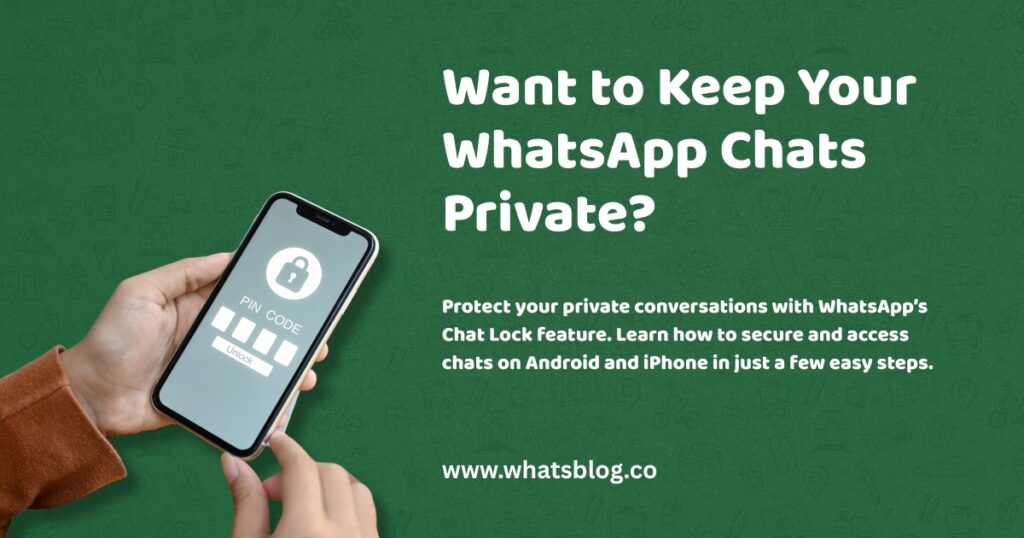Ultimate Guide: How to Securely Lock and Unhide WhatsApp Chats on iPhone and Android
In today’s digital world, where smartphones store a wealth of personal information, protecting the privacy of our conversations is crucial.
WhatsApp, with billions of users globally, has introduced the “Chat Lock” feature to address this need.
Launched in May 2023, Chat Lock allows you to secure individual chats, keeping them hidden from the main chat list and accessible only through authentication, such as fingerprint, Face ID, or PIN. Whether you’re sharing your phone with family, discussing sensitive work matters, or simply want to keep certain conversations private, Chat Lock offers a simple yet effective solution.
This guide provides step-by-step instructions on how to lock WhatsApp chats on Android and iPhone, how to access and unlock them, and answers to common questions to help you maximize your privacy.
Why Use Chat Lock?
The Chat Lock feature is designed for users who prioritize privacy, especially when sharing devices. Here are its key benefits:
- Selective Locking: Lock specific chats without securing the entire WhatsApp app, giving you flexibility.
- Hidden Notifications: Notifications from locked chats are concealed, preventing others from seeing who messaged you or the message content.
- Flexible Security Methods: Use fingerprint, Face ID, PIN, or pattern, depending on your device’s capabilities.
- Peace of Mind: Ideal for scenarios like handing your phone to someone else, ensuring your private conversations remain secure.
Real-World Scenarios
- Shared Devices: When showing a photo to a family member, locked chats prevent them from accidentally seeing private messages.
- Work-Life Balance: Keep work-related chats secure to separate them from personal conversations.
- Sensitive Information: Protect chats containing financial details, health information, or other confidential data.
- Traveling: During security checks, locked chats add an extra layer of protection if you need to hand over your phone.
Setting Up Authentication
Before using Chat Lock, ensure your device has a lock screen set up with a PIN, pattern, password, or biometric authentication (fingerprint or Face ID). WhatsApp relies on your device’s security settings to lock chats. If you haven’t configured this, here’s how:
For Android
- Go to Settings > Security > Screen Lock.
- Choose your preferred method (PIN, pattern, password, or fingerprint).
For iPhone
- Go to Settings > Face ID & Passcode (or Touch ID & Passcode).
- Set up Face ID, Touch ID, or a passcode.
Once your device is secured, you can proceed to lock chats in WhatsApp.
How to Lock WhatsApp Chats on Android
Locking a chat on Android is quick and easy. Follow these steps:
- Open WhatsApp and select the chat you want to lock (individual or group).
- Tap on the contact’s or group’s name at the top of the screen.
- Scroll down and select Chat Lock.
- Enable the Lock this chat with fingerprint or PIN toggle.
- Follow the prompts to set up your authentication method (fingerprint, PIN, or pattern).
How to Lock WhatsApp Chats on iPhone
The process on iPhone is nearly identical:
- Open WhatsApp and navigate to the chat you want to lock.
- Tap on the contact’s or group’s name at the top of the screen.
- Select Chat Lock.
- Enable Lock this chat with Face ID or passcode and authenticate using Face ID or your passcode.
Once locked, the chat is moved to a separate “Locked Chats” folder, and notifications for these conversations are hidden to maintain privacy.
How to Access Locked Chats
Locked chats are stored in a hidden “Locked Chats” folder, which you can access as follows:
- Open WhatsApp and swipe down on the chat list to reveal the Locked Chats folder.
- Tap on Locked Chats and authenticate using your chosen method (fingerprint, Face ID, PIN, or pattern).
- View and interact with your locked chats as you would with any other chat.
This process, often referred to as “how to open lock chat in WhatsApp” or “how to unhide lock chat in WhatsApp,” ensures that only you can access these private conversations.
How to Unlock WhatsApp Chats
If you no longer need to lock a chat, you can unlock it easily. The process differs slightly between Android and iPhone.
For Android
- Swipe down on the chat list and tap on Locked Chats.
- Authenticate using your fingerprint, PIN, or pattern.
- Open the chat you want to unlock.
- Tap on the contact’s or group’s name.
- Scroll down to Chat Lock and disable the toggle.
For iPhone
- Swipe down on the chat list to access the Locked Chats section.
- Authenticate using Face ID or passcode.
- Open the chat you want to unlock.
- Long-press on the contact’s or group’s name.
- Disable the Chat Lock option.
Once unlocked, the chat returns to the main chat list, and notifications will no longer be hidden.
How Does Chat Lock in WhatsApp Work?
The Chat Lock feature enhances privacy by moving selected chats to a secure “Locked Chats” folder, accessible only after authentication. When a chat is locked:
- It disappears from the main chat list.
- Notifications for that chat are hidden, showing neither the sender’s name nor the message content.
- The chat can only be viewed after verifying your identity using your device’s security method (fingerprint, Face ID, PIN, or pattern).
This feature is particularly useful for protecting private discussions, especially on shared or borrowed devices. It’s worth noting that archived chats cannot be locked unless you unarchive them first.
Additional Tips and FAQs
Here are some common questions and tips to help you make the most of Chat Lock:
- Can I lock group chats? Yes, Chat Lock works for both individual and group chats, providing flexibility for all types of conversations.
- What if I forget my authentication method? Since Chat Lock uses your device’s security settings, you’ll need to reset your fingerprint, PIN, or passcode through your device’s settings if you forget them.
- Is Chat Lock available on WhatsApp Web or Desktop? As of May 2025, Chat Lock is primarily a mobile feature. However, WhatsApp frequently updates its platforms, so check for future availability.
- Can I lock the entire WhatsApp app? Yes, WhatsApp offers an app-level lock feature. Go to Settings > Privacy > Fingerprint Lock (Android) or Screen Lock (iPhone) to enable it.
- What if I don’t see the Chat Lock option? Ensure you’re using the latest version of WhatsApp. Update the app via the Google Play Store (WhatsApp Android) or App Store (WhatsApp iOS).
Troubleshooting Tips
- If the “Locked Chats” folder doesn’t appear, try updating WhatsApp or restarting the app.
- Ensure your device’s biometric or PIN settings are active, as Chat Lock relies on these.
- If you accidentally delete WhatsApp, locked chats can be restored from a backup, but you’ll need to set up Chat Lock again.
Conclusion and Final Thoughts on WhatsApp Security
WhatsApp’s Chat Lock feature is a powerful tool for safeguarding your privacy, offering a seamless way to protect individual chats without locking the entire app.
By following the steps outlined above, you can lock and unlock chats on both Android and iPhone, access hidden chats securely, and enjoy peace of mind knowing your conversations are protected.
Whether you’re sharing your phone or handling sensitive information, Chat Lock empowers you to control your privacy with ease.
Keep your WhatsApp updated and your device’s security settings configured to make the most of this feature.