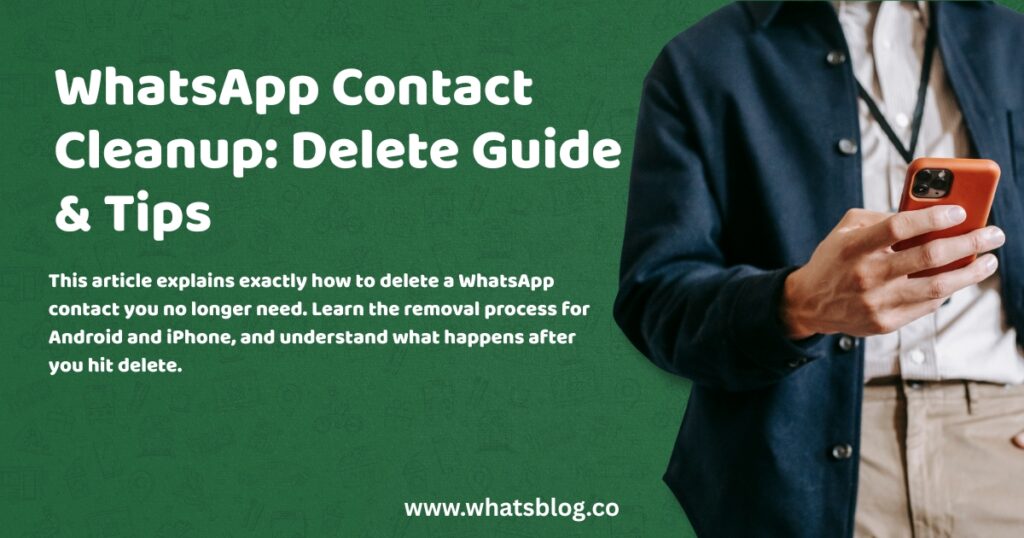How to delete a WhatsApp contact
WhatsApp links up with your phone’s contacts list. This means getting rid of someone on WhatsApp usually involves removing them from your phone’s address book first.
It’s pretty straightforward, and this guide walks you through it for both Android phones and iPhones. Keep reading to clean up your contact list.
Delete a contact on Android
Removing a WhatsApp contact on an Android device means taking them out of your phone’s main address book. WhatsApp simply mirrors what’s there.
Here’s the usual way to do it:
- Open WhatsApp and go to the
Chatstab. - Tap the new chat icon (usually a speech bubble) at the bottom right.
- Find the contact you want to remove. Tap on their name.
- In the chat screen that opens, tap their name again at the top.
- Tap the three vertical dots (menu icon) in the top right corner.
- Choose
View in address book. This opens the contact in your phone’s Contacts app. - Tap the menu icon again (might be three dots or say ‘More’) and select
Delete. - Confirm you want to delete the contact.
Note: Sometimes the contact might still appear in WhatsApp right away. You may need to refresh your WhatsApp contacts list.
To do this:
- Go back to the
Chatstab in WhatsApp. - Tap the new chat icon.
- Tap the three vertical dots (menu icon) in the top right.
- Choose
Refresh.
Delete a contact on iPhone
For iPhone users, getting rid of a WhatsApp contact also involves removing them from your phone’s Contacts app. The process is a little different though.
Follow these steps:
- Open WhatsApp on your iPhone.
- Tap the
Chatstab at the bottom. - Tap the new chat icon (looks like a square with a pencil) in the top right corner.
- Scroll through your list or use the search bar to find the contact you wish to remove.
- Tap on the contact’s name to open a chat window.
- Tap their name again at the very top of the chat screen.
- On the Contact Info screen, tap
Editin the top right corner. - Scroll all the way down to the bottom of the Edit Contact screen.
- Tap
Delete Contact. - Confirm by tapping
Delete Contactagain.
This removes the contact from both your iPhone’s address book and, consequently, your WhatsApp list.
Unlike Android, there isn’t usually a separate ‘Refresh’ step needed; WhatsApp tends to update automatically after a short while.
What happens when you delete a contact
So, you’ve deleted the contact from your phone’s address book. What actually changes in WhatsApp?
Here’s the breakdown:
- No Notification: The person you deleted won’t get a message telling them you removed them. It happens silently.
- Name Disappears: In your WhatsApp chats list and within the chat itself, their saved name will vanish. You’ll only see their phone number instead.
- They Can Still Contact You: Deleting someone does not block them. They can still send you messages and call you on WhatsApp if they have your number saved.
- Blocking is Separate: If you want to stop receiving messages or calls from them entirely, you need to block them within WhatsApp. This is a separate action from deleting the contact.
- Profile Picture/Status: Whether they can still see your profile picture, ‘last seen’ time, or status updates depends on your privacy settings. If you have these set to ‘My Contacts’, the deleted person won’t see them anymore. If set to ‘Everyone’, they still will.
- Chat History Remains: Your past conversation history with that person stays on your phone unless you specifically delete the chat.
Deleting cleans up your contact list view, but doesn’t cut communication ties unless you also block.
Why you might not be able to delete a contact
Tried deleting a contact, but they still show up in WhatsApp? Or maybe the delete option seemed to do nothing? A couple of common things might be happening.
- Contact Sync Issues: Sometimes, WhatsApp just needs a nudge to update its list after you’ve deleted someone from your phone’s address book. Remember the ‘Refresh’ option on Android mentioned earlier? Try that first. On iPhone, just closing and reopening WhatsApp might help.
- Read-Only Contacts: This is a frequent cause. The contact might not actually be saved directly on your phone or SIM card. Instead, it could be linked or synced from another account, like Google, iCloud, Outlook, or even another messaging app. Your phone’s Contacts app might label these as “read-only”.
- Solution: You need to find where the contact originally came from. Open the contact in your phone’s address book and look for details about which account it’s linked to. You’ll likely need to log into that account (e.g., Google Contacts on the web) and delete the contact from there.
- Existing Chat: Even after deleting the contact, the chat history with their number will still exist in your
Chatstab. This might make you think the contact wasn’t deleted. Deleting the contact and deleting the chat are two separate actions.
If a contact simply won’t disappear from WhatsApp after trying these steps, check your phone’s main Contacts app carefully.
Make sure the contact is truly gone from all linked accounts (Google, iCloud, device storage, SIM).
A persistent contact almost always means it still exists somewhere your phone is pulling data from.