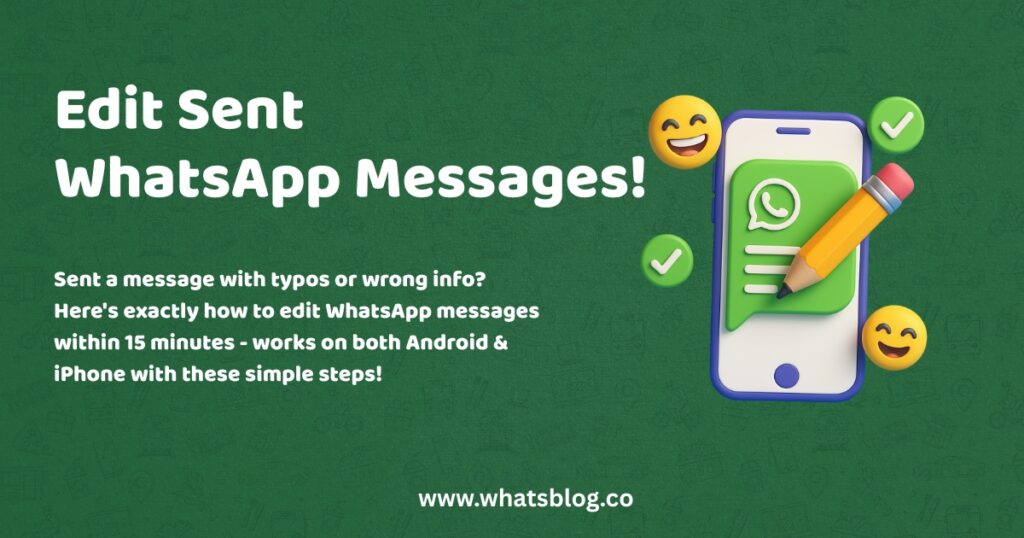How to Edit Sent Messages on WhatsApp: A Step-by-Step Guide
We’ve all been there—hitting “send” too quickly only to spot a glaring typo or realize we forgot crucial information. 😅 Thankfully, WhatsApp’s message editing feature lets you fix mistakes after sending. Let’s dive into how it works, plus pro tips to master this feature like a seasoned user.
Why Edit Messages?
- Fix embarrassing typos
- Add missing details without spamming the chat
- Correct misinformation quickly
- Maintain professional communication (especially in work groups)
Pro Tip: If you’ve missed the 15-minute edit window, check out our guide on How to Delete WhatsApp Messages to remove unwanted texts permanently.
How to Edit Sent Messages on WhatsApp
Step 1: Find the Message
- Android: Long-press the message until a menu appears.
- iOS: Swipe left on the message and tap •••.
Step 2: Tap “Edit”
Select the Edit option (pencil icon 🖊️) from the menu.
Step 3: Make Your Changes
Rewrite the text, fix typos, or add emojis.
Step 4: Resend
Tap the checkmark (✅) to update the message.
⚠️ Critical Note: You only have 15 minutes after sending to edit a message!
FAQ: WhatsApp Message Editing
Q: Can I edit a message after 15 minutes?
A: Sadly, no. The option disappears after the time limit. Need to remove it instead? Learn how in our guide to deleting WhatsApp messages.
Q: Will others know what I changed?
A: No—they’ll only see the “edited” label, not the original message.
The Bigger Picture
While editing messages is a lifesaver, it’s not a substitute for careful communication. Use it wisely—over-editing can make chats confusing. As someone who’s fixed countless typos in family group chats (my autocorrect loves chaos), I’ve learned that combining this feature with a quick proofread saves everyone time.
Remember: If editing isn’t enough, you can always delete messages entirely to maintain clean and accurate conversations.