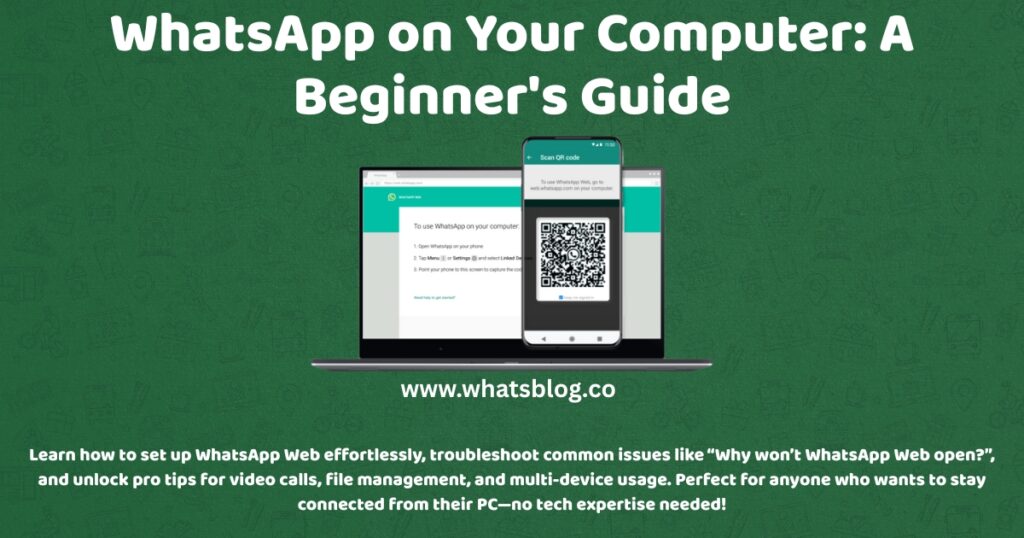How To Use WhatsApp Web On Your Computer: A Step-by-Step Guide
WhatsApp Web is a convenient tool that mirrors your phone’s WhatsApp account on your computer, allowing you to send messages, share files, and stay connected without constantly switching devices. Whether you’re working remotely or prefer typing on a keyboard, this guide will walk you through using WhatsApp Web effectively while addressing common questions like “Can WhatsApp Web do video calls?” and “Why isn’t WhatsApp Web opening?”
What is WhatsApp Web?
WhatsApp Web is a web-based version of the popular messaging app that allows you to send and receive messages, make voice and video calls, and share files directly from your computer. It’s a convenient way to stay connected with your contacts without having to constantly switch between your phone and computer.
Can WhatsApp Web be used on multiple devices?
Yes, WhatsApp Web can be used on multiple devices. In fact, you can link up to 4 devices to your WhatsApp account, including your computer, phone, and other devices. This means you can access your WhatsApp account from any device, as long as you have a stable internet connection.
Can WhatsApp Web work on phone?
While WhatsApp Web is primarily designed for use on computers, you can also use it on your phone. However, you’ll need to have the WhatsApp app installed your phone and be logged in to your account. Once you’ve linked your phone to WhatsApp Web, you can access your account from your computer and receive notifications on your phone.
Why WhatsApp Web is not opening
If WhatsApp Web is not opening on your computer, there are a few things you can try:
- Check your internet connection: Make sure you have a stable internet connection. WhatsApp Web requires a stable internet connection to function properly.
- Clear your browser cache: Clearing your browser cache can help resolve issues with WhatsApp Web not opening. Try clearing your cache and then try opening WhatsApp Web again.
- Update your browser: Make sure your browser is up to date. Outdated browsers may not be compatible with WhatsApp Web.
- Check for conflicts with other apps: If you have other apps installed on your computer that may be conflicting with WhatsApp Web, try closing them and then try opening WhatsApp Web again.
Where WhatsApp Web images are stored in PC
WhatsApp Web stores images in a temporary folder on your computer. The folder is usually located in the following path:
C:\Users\YourUsername\AppData\Local\WhatsApp\WhatsApp Web
Note that the exact path may vary depending on your operating system and browser.
Can WhatsApp Web do video call
Yes, WhatsApp Web can make video calls. However, you’ll need to have a webcam and a stable internet connection to make video calls. To make a video call on WhatsApp Web, follow these steps:
- Open WhatsApp Web: Open WhatsApp Web on your computer and log in to your account.
- Click on the video call icon: Click on the video call icon in the top right corner of the screen.
- Select a contact: Select a contact from your WhatsApp contacts list.
- Make a video call: Click on the “Make a video call” button to initiate a video call.
Where WhatsApp Web download files
WhatsApp Web stores downloaded files in a temporary folder on your computer. The folder is usually located in the following path:
C:\Users\YourUsername\AppData\Local\WhatsApp\WhatsApp Web\Downloads
Note that the exact path may vary depending on your operating system and browser.
How much distance WhatsApp Web work
WhatsApp Web can work from anywhere in the world, as long as you have a stable internet connection. However, the distance between your computer and the WhatsApp server may affect the performance of WhatsApp Web. If you’re experiencing slow performance or connectivity issues, try restarting your router or switching to a different internet connection.
How to use WhatsApp Web on your computer
To use WhatsApp Web on your computer, follow these steps:
- Open a web browser: Open a web browser on your computer, such as Google Chrome, Mozilla Firefox, or Microsoft Edge.
- Go to WhatsApp Web: Go to the WhatsApp Web website by typing
web.whatsapp.comin the address bar. - Scan the QR code: Scan the QR code on the screen with your phone’s camera to link your phone to WhatsApp Web.
- Log in to your account: Log in to your WhatsApp account using your phone’s WhatsApp app.
- Start using WhatsApp Web: Once you’ve linked your phone to WhatsApp Web, you can start using WhatsApp Web on your computer.
Tips and Tricks
Here are some tips and tricks to help you get the most out of WhatsApp Web:
- Use a stable internet connection: Make sure you have a stable internet connection to use WhatsApp Web.
- Clear your browser cache regularly: Clearing your browser cache regularly can help resolve issues with WhatsApp Web.
- Update your browser regularly: Make sure your browser is up to date to ensure compatibility with WhatsApp Web.
- Use a VPN: If you’re using WhatsApp Web in a public place, consider using a VPN to protect your data.
- Be mindful of your data usage: WhatsApp Web can consume a lot of data, so be mindful of your data usage to avoid unexpected charges.
Conclusion
In conclusion, WhatsApp Web is a convenient way to stay connected with your contacts on WhatsApp without having to constantly switch between your phone and computer. With these tips and tricks, you can get the most out of WhatsApp Web and stay connected your loved ones from anywhere in the world.
Frequently Asked Questions
Here are some frequently asked questions about WhatsApp Web:
- Q: Can I use WhatsApp Web on multiple devices?
A Yes, you can link up to 4 devices to your WhatsApp account, including your computer, phone, and other devices. - Q: Can I make video calls on WhatsApp Web?
A: Yes, you can make video calls on WhatsApp Web, but you’ll need to have a webcam and a stable internet connection. - Q: Where are WhatsApp Web images stored in PC?
A: WhatsApp Web stores images in a temporary folder on your computer, usually located inC:\Users\YourUsername\AppData\Local\WhatsApp\WhatsApp Web. - Q: Can I download files on WhatsApp Web?
A: Yes, you can download files on WhatsApp Web, but they will be stored in a temporary folder on your computer. - Q: How much distance WhatsApp Web work?
A: WhatsApp Web can work from anywhere in the world, as long as you have a stable internet connection.
References
- WhatsApp Web. (n.d.). Retrieved from https://web.whatsapp.com/
- WhatsApp. (n.d.). Retrieved from https://www.whatsapp.com/
- TechRadar. (2022, February 22). WhatsApp Web: How to use it on your computer. Retrieved from https://www.techradar.com/news/whatsapp-web-how-to-use-it-on-your-computer
- CNET. (2022, March 15). How to use WhatsApp Web on your computer. Retrieved from https://www.cnet.com/how-to/how-to-use-whatsapp-web-on-your-computer/