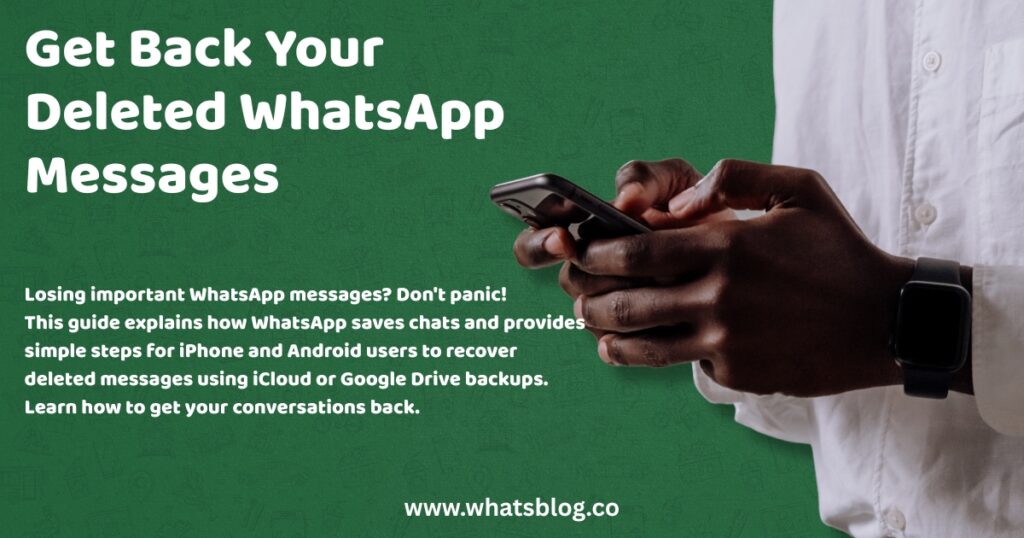How to Perform WhatsApp Recovery Message: A Simple Guide
Losing important WhatsApp messages can be frustrating. Accidents happen, and you might delete chats you still need. But don’t worry, there are ways to recover those conversations. This article will explain how WhatsApp saves your messages and the steps you can take on both iPhone and Android devices to get them back, especially using backups.
How WhatsApp saves your chats
Losing a WhatsApp chat feels like losing a piece of your digital life. Where do those messages even go, and how can you possibly get them back? It helps to know how WhatsApp holds onto your conversations in the first place.
WhatsApp keeps your chat history right on your phone’s internal storage. This is where all your messages, pictures, and videos live initially. But just keeping them there isn’t enough for safety. What if something happens to your phone?
That is where backups come in. WhatsApp creates backups to save copies of your chats. There are two main types: local backups and cloud backups.
Local backups happen automatically, usually every day, and are saved as files on your phone’s storage. These are good, but they are tied to your device.
Cloud backups offer more protection. For iPhone users, WhatsApp can back up your chats to iCloud. Android users can back up to Google Drive. These cloud backups are super helpful because you can access them even if you lose your phone or switch to a new one. Having a recent backup is the key to getting your deleted messages back.
Using cloud backups to restore messages
Okay, let’s work on the second section, “Using cloud backups to restore messages.” This part is about how you can use those backups saved in the cloud to get your chats back.
If you deleted messages and want to restore them from a cloud backup, the main way is by uninstalling and then reinstalling WhatsApp. When you set it up again, WhatsApp will look for a backup.
For iPhone users, this means looking for a backup stored in your iCloud account. You need to make sure you used the same phone number and iCloud account as when the backup was made. During the setup process, if a backup is found, you’ll get an option to restore your chat history.
Android users will use their Google Drive backup. Just like with iCloud, you need to use the same phone number and Google account connected to the backup. WhatsApp will detect the backup during setup and ask if you want to restore your messages and media.
The most important thing is that you actually had a backup created before you deleted the messages you want back. If your last backup happened after you deleted the chats, they won’t be in that backup. Also, make sure your phone is connected to a stable Wi-Fi network, as restoring from a backup can use a good bit of data.
What if you dont have a backup
It is a tough spot to be in: you deleted important messages, and you don’t have a recent backup. Can you still get them back? Honestly, it is very difficult, maybe even impossible, in most cases.
WhatsApp messages are encrypted. They are mainly stored on your phone or in your cloud backup. If those messages are deleted from your phone and not in a backup, there isn’t a simple way to just “undelete” them.
You might see apps or software advertised online that promise to recover WhatsApp messages without a backup. These are often called “data recovery tools.” They claim to scan your phone’s storage to find deleted data fragments.
However, you need to be really careful with these tools. Based on what I found, many of them do not work well, especially on newer iPhones and Android phones with stronger security. Some might ask for money and still not recover anything. Worse, downloading software from unknown sources can put your phone’s data and privacy at risk. You could end up with malware or expose your personal information. Relying on an official backup is the most reliable method.
Steps for iPhone users
Okay, let’s write the section about the steps for iPhone users. This part will guide you through using your iCloud backup to get those chats back on your iPhone.
Here’s how iPhone users can typically recover deleted WhatsApp messages using an iCloud backup:
- Verify your iCloud backup: Open WhatsApp on your iPhone. Go to
Settings>Chats>Chat Backup. Check the date and time of your last successful backup. Make sure this backup was created before you deleted the messages you want to recover. - Delete WhatsApp: Tap and hold the WhatsApp icon on your home screen. Select
Remove App, thenDelete App. Confirm you want to delete it. - Reinstall WhatsApp: Go to the App Store and download WhatsApp again.
- Set up WhatsApp: Open the app and follow the on-screen instructions. Agree to the terms and conditions.
- Verify your phone number: Enter the same phone number you used previously with your WhatsApp account. You’ll receive a verification code.
- Restore from iCloud backup: If an iCloud backup is found for your phone number, you will see a prompt asking you to restore your chat history. Tap
Restore Chat History. - Wait for the restore to complete: The restoration process might take some time, depending on your internet speed and the size of the backup. Keep your phone connected to Wi-Fi and a power source if needed.
- Finish setup: Once the restore is done, your conversations should appear on your WhatsApp home screen. WhatsApp will then start restoring your media files (photos, videos) after your chats are back.
Note: You must use the same phone number and Apple ID that were used to create the backup. If you haven’t set up iCloud backup in WhatsApp before, or if your last backup was after you deleted the messages, you won’t be able to recover them this way.
Steps for Android users
Okay, here is the final section for Android users. This will walk them through the process of getting their chats back using a Google Drive backup.
Here’s how Android users can typically recover deleted WhatsApp messages if they have a Google Drive backup:
- Check your Google Drive backup: Open WhatsApp on your Android phone. Go to
Settings>Chats>Chat backup. Look at the date and time of the last backup to Google Drive. You need this backup to be from before you deleted the messages. - Uninstall WhatsApp: Go to your phone’s Settings app, find
Apps(orApplications), then find WhatsApp. TapUninstall. - Install WhatsApp again: Open the Google Play Store, search for WhatsApp, and install it on your phone.
- Open and set up: Launch WhatsApp after it installs. Read and accept the Terms of Service.
- Verify your number: Enter the same phone number you used with your WhatsApp account before. WhatsApp will send you an SMS with a code to verify.
- Restore your chats: If WhatsApp finds a Google Drive backup associated with your number and Google account, it will ask if you want to restore your chats and media. Tap
Restore. - Wait for the restore: This can take some time. Keep your phone connected to the internet, ideally Wi-Fi, until the process finishes.
- See your messages: Once the restore is done, your old conversations should show up in your WhatsApp chat list. Your media files will start restoring after the messages are ready.
Important: You must use the same phone number and the same Google account that you used to create the backup. If you skip the restore step during setup, you cannot restore the backup later.